Installing Microsoft Teams
Find out how to setup Microsoft Teams on computers and mobile devices.
How do I open the web version of Teams?
You can use the web version of Teams: https://teams.microsoft.com ,but for the best experience we recommend downloading and installing the Teams application on your computer and mobile device.
How do I install Teams on a mobile device?
- Go to the Google Play store or Apple App Store
- Search for Microsoft Teams
- Install as you would for any other application, then open Microsoft Teams
- Either select your University account if it's shown or select Sign in with another account towards the bottom of the screen
- When the installation is complete and you open Teams you will be asked to Enter your work, school or Microsoft account. Enter your username@aucklanduni.ac.nz email address and click Sign in
- At the University sign in page, enter just your username (without @aucklanduni.ac.nz), your normal University login password and click Sign in
- Click through a few next messages and then on the Privacy page click Got It
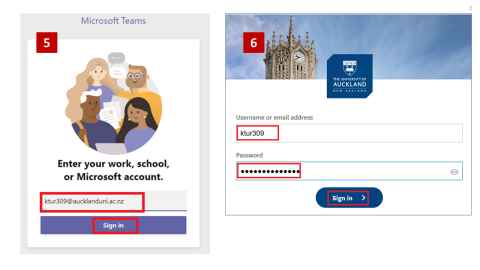
How do I install Teams on a Windows or Mac computer?
These instructions cover installing on a Windows computer, but it is similar on an Apple Mac.
- Go to https://www.microsoft.com/en-nz/microsoft-365/microsoft-teams/download-app
- Choose Download for desktop
- Select Download Teams
- Double click the downloaded file to start the installation
- When the installation is complete and you open Teams you will be asked to Enter your work, school or Microsoft account. Enter your username@aucklanduni.ac.nz email address and click Sign in
- Enter just your username (without @aucklanduni.ac.nz), normal University login password and click Sign in