Apple iOS Horizon Client installation
If you are installing the client on older versions of iOS then there may be slightly different instructions
The VMware Horizon client requires:
- iPadOS 14.x
- iOS 14.x
- iOS 13.x
- iOS 12.x
- iOS 11.x
Instructions
1. Open the App Store and search for VMware Horizon. There will be a number of apps shown
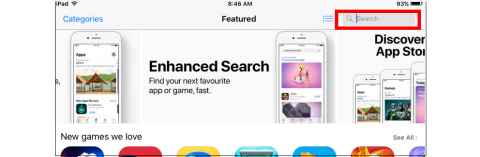
2. Make sure you select the one with the green icon shown - VMware Horizon Client and click Get
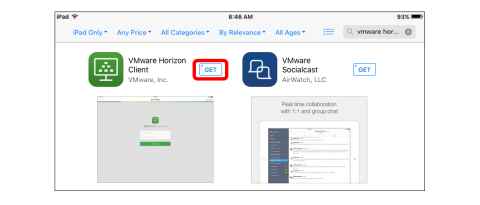
3. Select Install. Once the installation has occurred the message, Install will change to Open. Click Open
4. Type the name of the FlexIT server and a quick name and then click Add Server
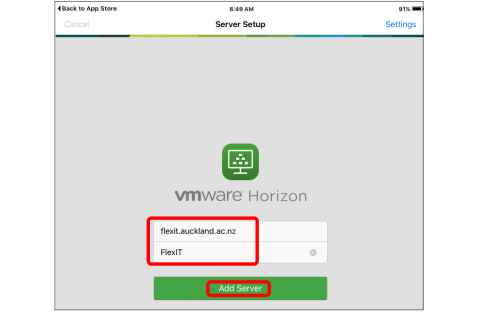
5. Open a web browser and type https://flexit.auckland.ac.nz
6. Type your normal University username and password and click Sign in
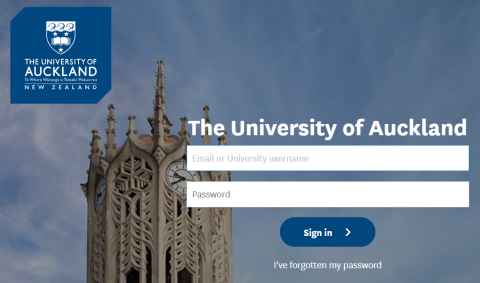
7. You may be prompted to enter Two-factor authentication. If you are, enter this using Google Authenticator on your phone or your Yubikey. If you are not prompted, just go to step 8
8. Your username will already be displayed. Enter the same password you entered in step 6 and click Sign in
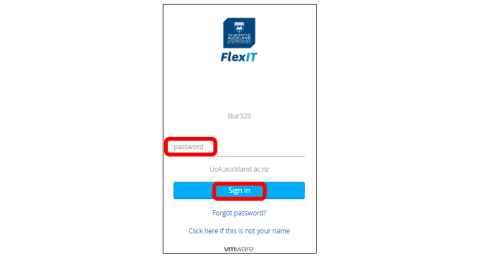
9. You should now be logged in to FlexIT. Use the search bar to find the application you want to use, then click either the left hand button to bookmark the application for quick access next time, or click the right hand button to open the application.
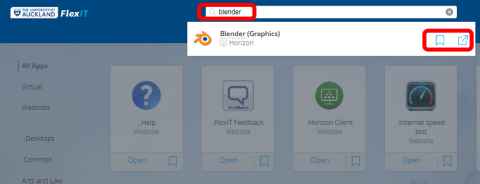
Additional information
Always access FlexIT via a web browser and going to flexit.auckland.ac.nz. Once you select an application or virtual desktop within FlexIT it will then use the Horizon client you have just installed to deliver an enhanced experience. Don’t try and access FlexIT directly from the Horizon client.