Apple Mac Horizon Client installation
Prerequisites
- These instructions are only for installing the Horizon Client on a personally owned computer. If this is a University-owned computer then you should install the Horizon Client from the Self Service application – do not use these instructions
- You will need local administrator rights (the ability to install any software) on your computer
- This client is supported only on 64-bit Intel-based Macs running the latest 4 versions of Mac OS X, currently:
- macOS Monterey (12)
- macOS Ventura (13)
- macOS Sonoma (14)
- macOS Sequoia (15) - requires Horizon Client for Mac 2406.1 or later.
Instructions
1. Click on Download VMware Horizon Clients
2. Make sure the version is the latest, find Omnissa Horizon Client for macOS and Select Go to Downloads
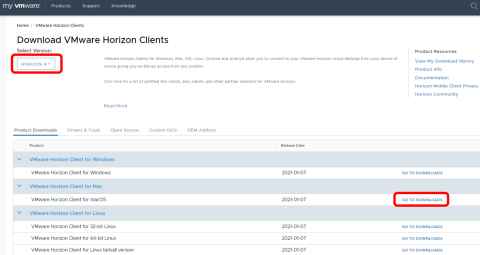
3. Select Download Now. Once the download has completed it will normally appear in the bottom left of the browser window for Chrome. If you are using another browser then it will be where downloads normally appear.
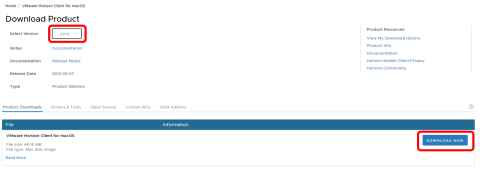
4. Double click on the installer., then select Install to start the installation.
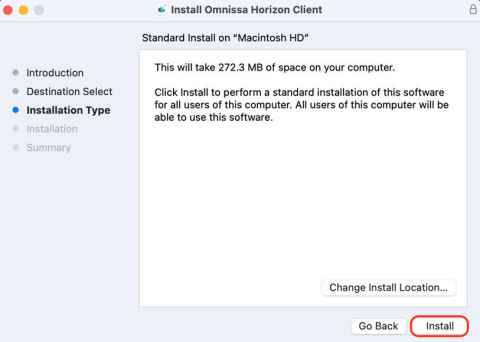
5. The client will install. Once the installation has completed successfully, you should see the client under Applications.
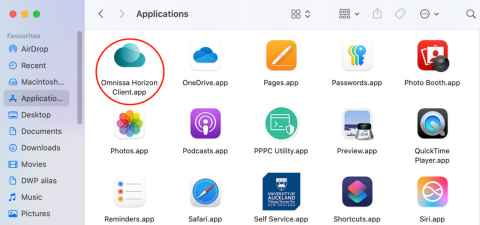
6. Using a web browser go to https://flexit.auckland.ac.nz. Enter your standard University username and password and click Sign in
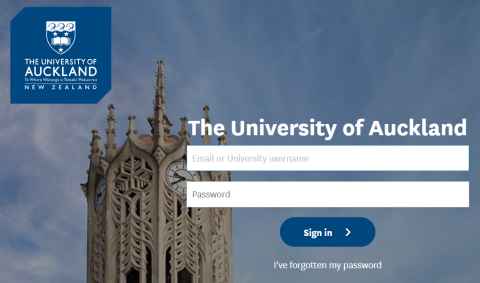
7. You may be prompted to enter Two-factor authentication. If you are, enter this using Google Authenticator on your phone or your Yubikey. If you are not prompted, just go to step 8
8. Your username will already be displayed. Enter the same password you entered in step 6 and click Sign in
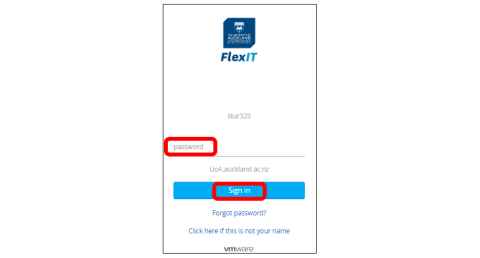
9. You should now be logged in to FlexIT. Use the search bar to find the application you want to use, then click either the left hand button to bookmark the application for quick access next time, or click the right hand button to open the application.
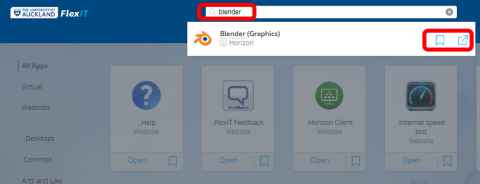
Additional information
Always access FlexIT via a web browser and going to flexit.auckland.ac.nz.
Once you select an application or virtual desktop within FlexIT it will then use the Horizon client you have just installed to deliver an enhanced experience. Don’t try and access FlexIT directly from the Horizon client.