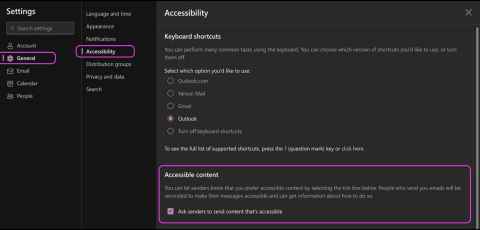Accessible emails
Making sure your emails are clear and understandable to everyone is simple. There are many things you might already be doing.
Font formatting
You might already be...
Reducing reading load by selecting a familiar sans serif font such as Arial and using a font size of 11pt or larger.
What you can start doing:
- Avoid writing words with all capital letters
- Format headings and lists with built-in styles (MicroSoft support)
- Avoid using excessive italics or underlines
Text alignment and spacing
You might already be...
Aligning your paragraphs to the left to avoid uneven gaps between words.
What you can start doing:
- Include space between lines and paragraphs
- Avoid using more than two blank lines between paragraphs

Colour
You might already be...
Not relying on colour alone to convey meaning, for example, adding an underline to colour-coded hyperlink text.
What you can start doing:
- Use high-contrast colour scheme, for example, black on white
- Checking colour contrast using MicroSoft's Accessibility Checker or a contrast checker
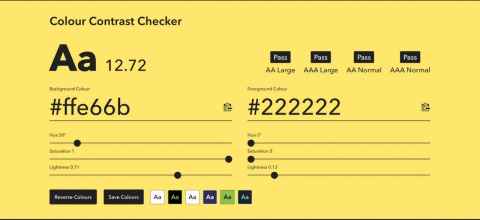
Alt text
You might already be...
Adding descriptive alt text that conveys the meaning and context of the image.
What you can start doing:
- Keep your alt text concise, no longer than a sentence or two
- Adding alt text to all your visual content (diagrams, graphs, etc.)
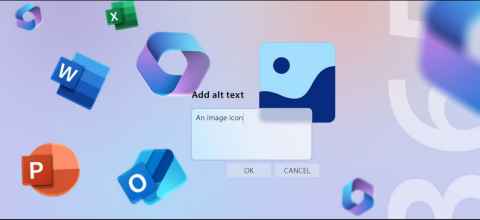
Plain language
Plain language means using the clearest and simplest language appropriate to your audience. Using plain language when writing emails will make your communication accessible to a range of people.
The Ministry of Social Development have a good quick-reference checklist for plain language.
Request accessible emails
Let people who send you email know that you prefer to receive accessible content, prompt your colleagues to create accessible emails.
Here’s how:
- In Outlook on the web, select the Settings icon then General > Accessibility.
- To request accessible content, select the “Ask senders to send content that’s accessible” checkbox.
- Close the Settings window.