Errors that may occur during RealMe registration
When you register at the University of Auckland using your RealMe verified identity record you will need to complete two steps with RealMe:
- Log into RealMe
- Consent to the release of your details by RealMe
If this part of the registration process is not completed for any reason you will be redirected from RealMe back to the University and one of the error messages below will display.
RealMe login failed or identity verification failed
There are several reasons why this error message might display:
- You clicked on the 'Return to the University of Auckland' link or the cancel button
- You did not consent to the release of your details
- If you terminated the process but have now decided you would like to proceed you can try again
- Your RealMe identity is not verified
- The verification on your RealMe record has expired or been cancelled
If your identity is not verified or the verification has expired you will be unable to proceed with this process until your RealMe record has been updated. Alternatively you can select another registration option.
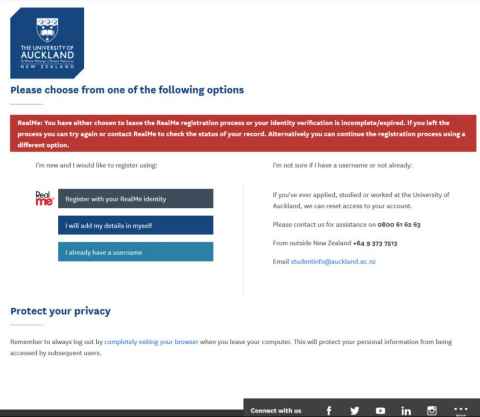
RealMe: You have either chosen to leave the RealMe registration process or your identity verification is incomplete/expired. If you left the process you can try again or contact RealMe to check the status of your record. Alternatively you can continue the registration process using a different option.
Your RealMe session has expired
A RealMe session will expire after 15 minutes of inactivity. This means that once you are redirected to the RealMe login page you need to complete the steps of logging in and consenting to the release of your information within 15 minutes.
If your session has expired you will need to start the process again.
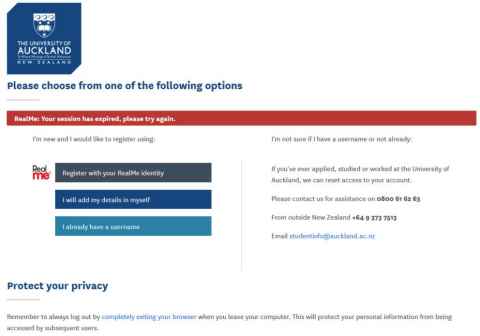
RealMe: Your session has expired, please try again
RealMe identity verification incomplete
There are several steps required to verify your identity details with RealMe and if the verification is not complete you will not be able to use that record to register with the University.
Information about the RealMe verification process is available at: www.realme.govt.nz/how-apply/
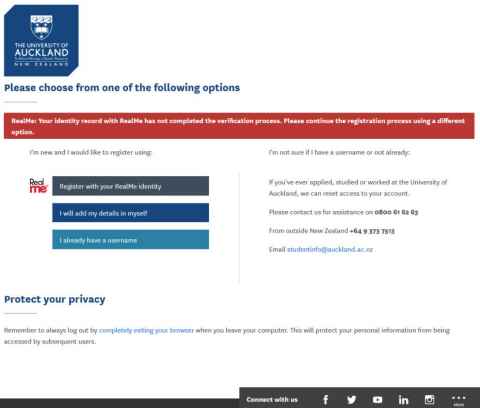
RealMe: Your identity record with RealMe has not completed the verification process. Please continue the registration process using a different option.
RealMe two factor login service unavailable
When creating a RealMe account you can choose to enable two factor authentication. This means that when attempting to log into RealMe during this registration process you would be asked to provide a code as the second factor token. If the token service that generates the code is not available you will see this error message.
In this situation we recommend that you try the RealMe registration option again later. If you do not wish to wait you can proceed by using a different registration option.
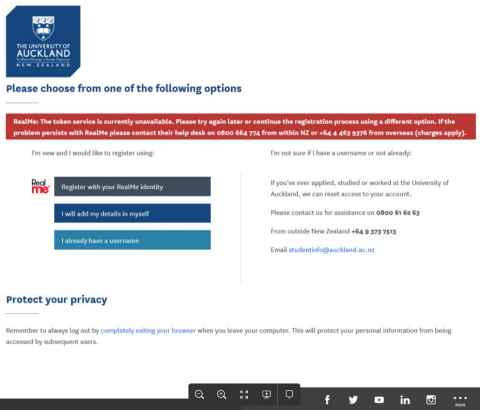
RealMe: The token service is currently unavailable. Please try again later or continue the registration process using a different option. If the problem persists with RealMe please contact their help desk on 0800 664 774 from within NZ or +64 4 463 9376 from overseas (charges apply).
RealMe Internal Error
This error displays when there is an internal error in the RealMe assertion service web application, the login service, or an attribute provider service.
Normally these are temporary issues, if you wait a few minutes and try again the process should work. If this error is recurring please contact RealMe for assistance, or use one of the University's alternative registration options.
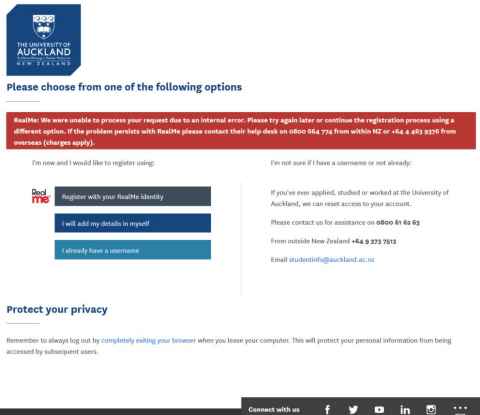
RealMe: We were unable to process your request due to an internal error. Please try again later or continue the registration process using a different option. If the problem persists with RealMe please contact their help desk on 0800 664 774 from within NZ or +64 4 463 9376 from overseas (charges apply).
RealMe - unexpected problem
This is a generic message which displays when an error occurs that has not previously been defined by RealMe.
We suggest you either try again later to see if the RealMe issue has been resolved or continue your registration by using one of the University's alternative registration options.
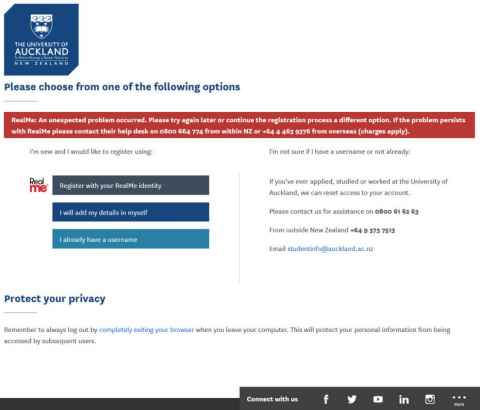
RealMe: An unexpected problem occurred. Please try again later or continue the registration process a different option. If the problem persists with RealMe please contact their help desk on 0800 664 774 from within NZ or +64 4 463 9376 from overseas (charges apply).
RealMe session exists
If you have completed the step in the registration process where you have logged into RealMe, then a session has been established. More than one session cannot be established, in this case you will need to return to the page where you initially logged into RealMe.
If you are unable to return to that page or you do not think that you have logged into RealMe you can try to end the prior session by:
- Clearing your browser history. In most computer-based web browsers, to open menus used to clear your cache, cookies, and history, press Ctrl-Shift-Delete (Windows) or Command-Shift-Delete (Mac).
- Close all of your browser windows.
- Open a new browser window. We also recommend starting an incognito session.
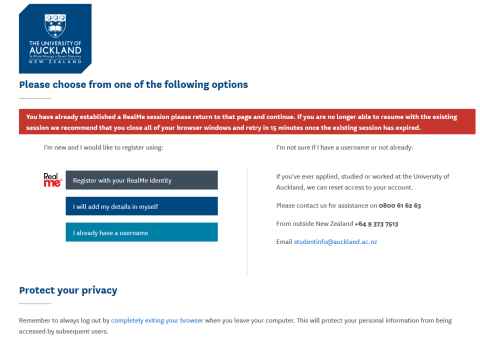
You have already established a RealMe session please return to that page and continue. If you are no longer able to resume with the existing session we recommend that you close all of your browser windows and retry in 15 minutes once the existing session has expired.
RealMe verified identity has already been registered with the University
When a RealMe verified identity is used in the University's registration process we store a unique identifier provided by RealMe. If another attempt is made to register with the RealMe record the message below will display.
If you do not think that you have previously registred at the University of Auckland with your RealMe verified identity please contact us for assistance.
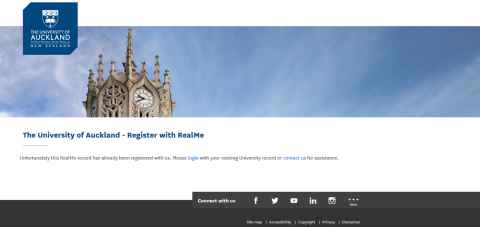
Unfortunately this RealMe record has already been registered with us. Please login with your existing University record or contact us for assistance.
For further assistance with any of these errors, or with the registration process, please contact us.