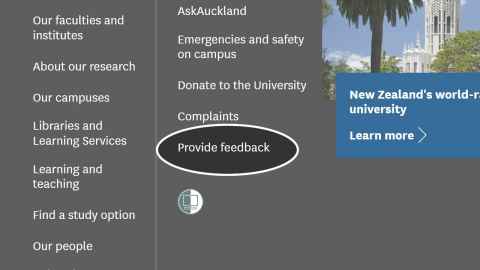Website sign in
We have added a sign in function on our Waipapa Taumata Rau University of Auckland website.
How to sign in and out
To sign in, click on the sign in icon at the top right of any University of Auckland web page.
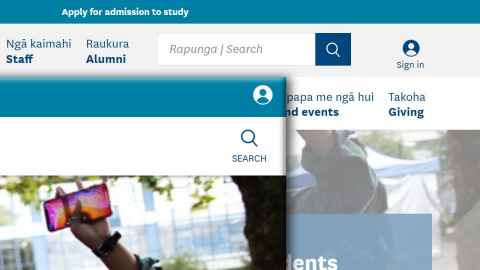
The website sign in uses Single-Sign-On (SSO), so you use your usual University username and password to sign in.
To completely sign out after clicking "sign out", you will need to exit your browser by closing each and every window. More about signing out.
Why sign in?
Signing in is optional and you can still experience our public website content without signing in.
The University website sign in delivers a more personalised experience to website visitors who have an identity with us, such as our staff and students.
We aim to deliver a great user experience, whether you're using a desktop computer, laptop, tablet or mobile.
What is displayed when I sign in as a student?
The information you see when signed in is pulled from other systems, and provides links to other systems (or specific areas of systems).
These include your calendar, library account, and information about your study such as your current GPA and progress in your programme.
Future enhancements are planned that will help with common tasks that you do as a student.
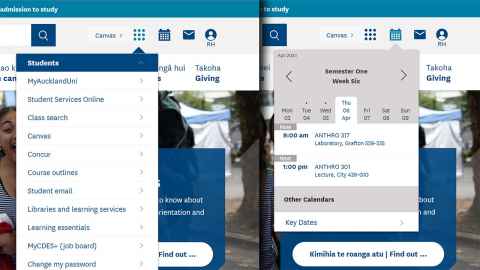
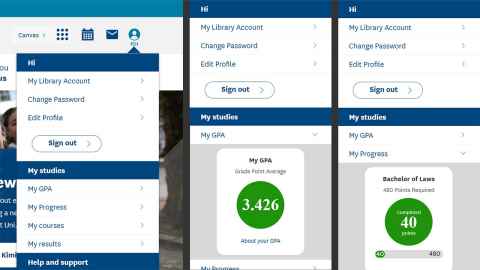
What is displayed when I sign in as a staff member?
The website sign in is a key enabler for the future staff intranet. A more personalised experience for staff is currently being planned, to make it easier to find the tools and information that you need.
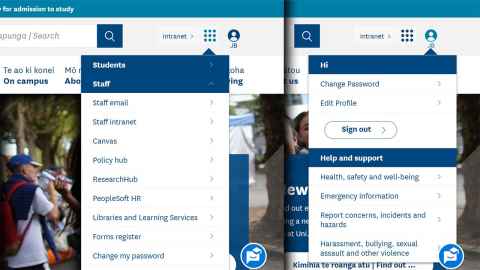
If you are both a staff member and a student, you will be able to access both staff and student information and links.
What to do if something isn't right
- If you encounter any issues with the website after you have signed in, close the browser window and make a note of what happened.
- Let us know what issue you had by email using the 'Provide feedback' link in the footer of University web pages, or by logging a ticket through the service portal (staff only).
- You should then be able to open your browser again and use the website as you usually would without signing in.