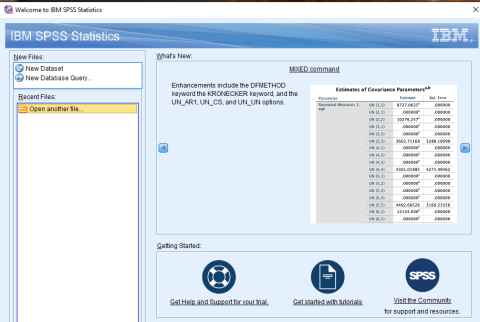Installing SPSS
Important
IBM have allowed all students to install and use SPSS for free until 15 June. To get the best experience, please download and install it on your own computer.
To do this, follow these simple instructions. Note that if you have previously had a trial of SPSS then you will need to create a new account using a different email address to what you previously used (e.g. if you used your @aucklanduni.ac.nz account, use a personal email account this time).
Instructions
1. Open a web browser and go to http://ibm.biz/spsstrial2020
2. Create your free trial account:
Step 1. Enter your email address, name and country
Step 2. Tick "Are you a student" and untick "I agree to be contacted by an IBM Business partner"
Step 3. IBM will email a verification link to the email that you register. Enter the code
Step 4. Click Create account
3. Select Download
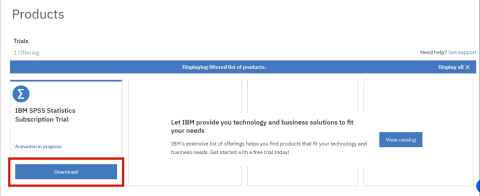
4. Choose either the Windows 64-bit or Mac OS and click Download
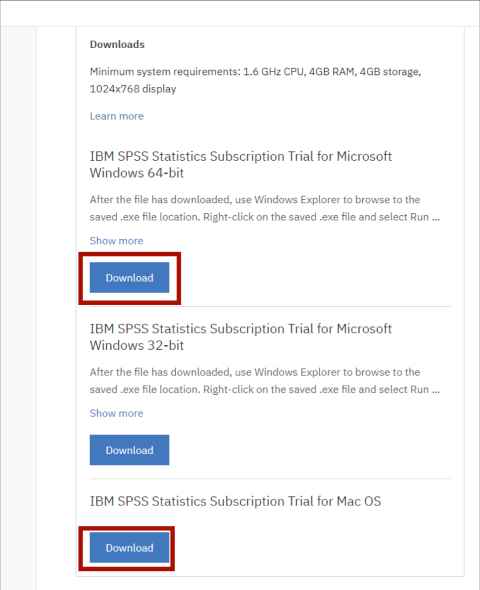
5. Start the download the same way as any download installation on your computer
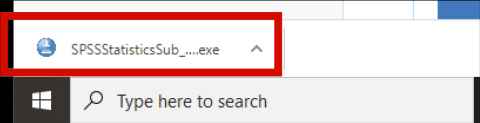
6. Tick I agree then Continue
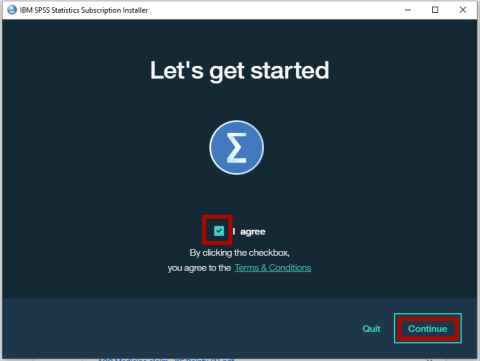
7. Leave the installation path unchanged and click Continue
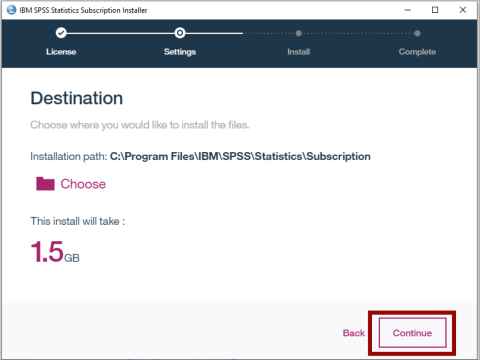
8. Click Launch
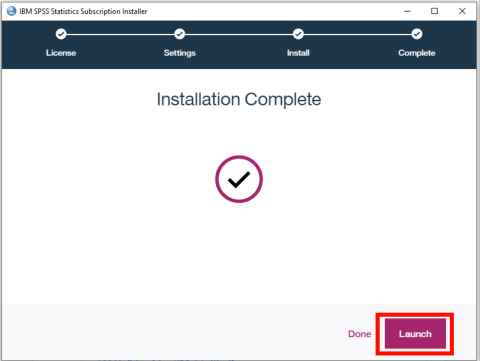
9. Log in to IBM using the email address that you just registered. Tick Remember me and then click Continue
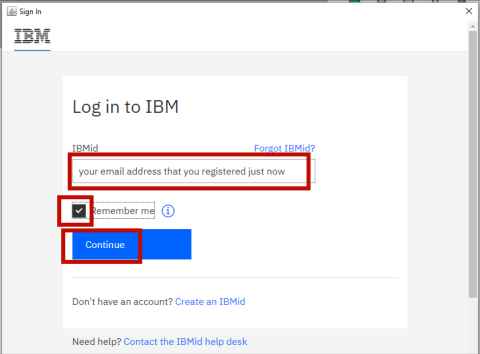
10. Enter the password you setup for the IBM account, leave the tick in Remember Me and click Log in
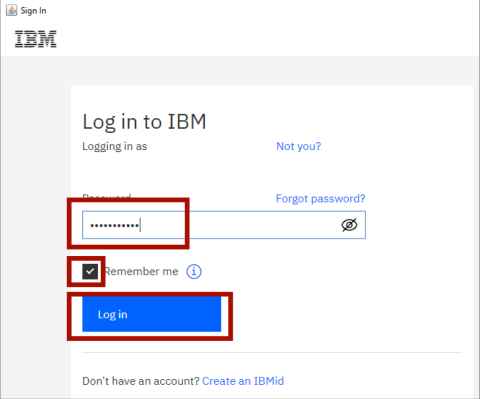
11. If you are a Windows user you may be prompted with a Windows Security Alert. Put a tick in both boxes and click Allow Access
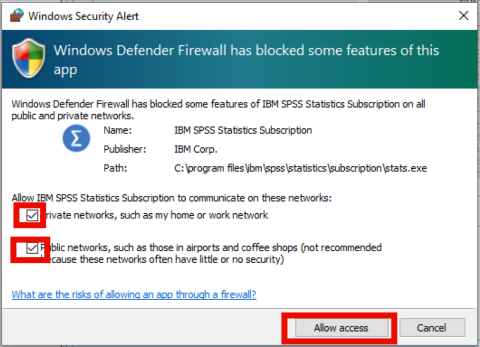
12. IBM SPSS will now open