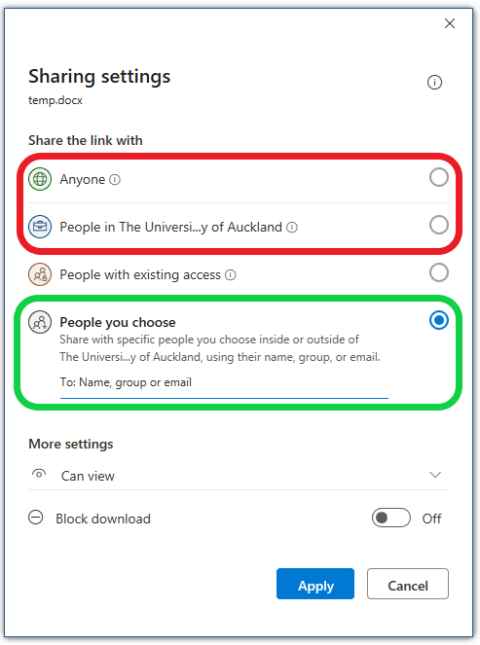Using OneDrive
Find out how to use OneDrive
Understanding the OneDrive icons
Once you have OneDrive setup you will notice that the icons for files that are on OneDrive look different. There is also a new status column. The graphic below explains the icons, remembering that for each of the status icons the file is also stored online in the cloud in your OneDrive.
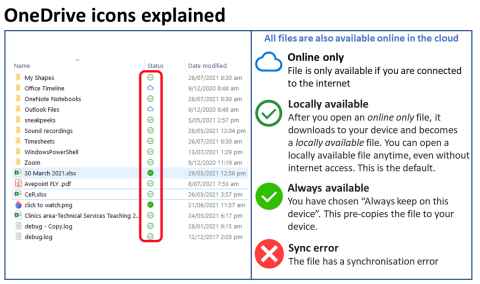
If you have shared the file with someone then the icon shows a little person next to it.
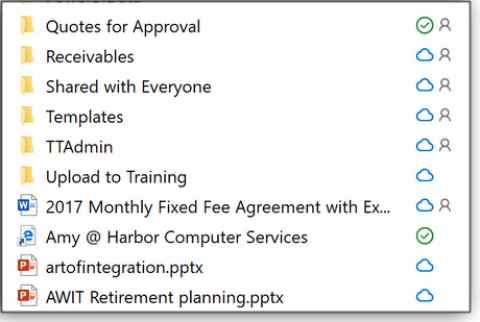
The right-click menu
Right-clicking any OneDrive file or folder opens the usual context menu, but with several valuable OneDrive-based options:
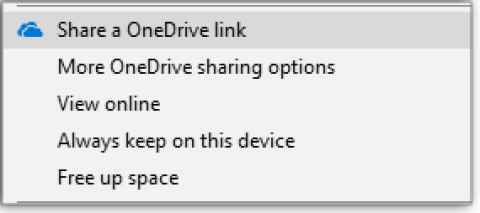
How to share safely
When you share in OneDrive (or from a Microsoft Office product like Word) you can choose from the following options. The top two options should not be selected as they are insecure and let either anyone find your information, or in the second option anyone from the University (including all students) can easily search and discover your files. You should only ever share to a specific person or group of people.