Exam mode E - In-person invigilated exam on computer through Inspera Integrity Browser (IIB)
How is 'Exam mode E' different to 'Exam mode D'?
Under Exam mode D conditions, students access their exams via the Inspera dashboard using their device's internet browser.
For Mode E exams, students must access their exam using Inspera Integrity Browser (IIB) software.
Both exam modes are invigilated in person using a computer, however Exam mode E will enable Inspera's lockdown browser feature. This feature restricts what resources students can access during the exam.
If you bring your own device, please ensure you have downloaded the latest version of Inspera Integrity Browser (IIB) and checked that your device can pass the system checks before the exam.
What is a lockdown browser?
Lockdown browsers restrict access to unauthorised websites, applications, and resources. During your exam, you will not be able to minimise or switch to any other application outside of the Inspera Integrity Browser (IIB).
Certain features are disabled, such as cross-device copy-pasting and screen capture/printing. This prevents students from capturing exam content and reduces the risk of unauthorised distribution.
By creating a standardised environment for all students, lockdown browsers safeguard the integrity of examinations and promote fairness and equal opportunity at the university.
What websites and applications can I access during my exam?
For Mode E exams, you will not be able to access any websites or applications outside of Inspera Integrity Browser (IIB).
Depending on your exam's book designation, you may be allowed to bring hard copies of books or notes. Talk to your lecturer or course director if you have specific questions about what materials you can use in your exam. It is essential you are clear on what sources are appropriate and how to reference these sources in your work.
Failure to comply will lead to an investigation, which may result in a breach of academic integrity under the Student Academic Conduct Statute.
More information on on book designations can be found in the Exam Instructions and Regulations.
Do I have to bring my laptop to campus if my exam is an on-campus computer exam?
You are encouraged to bring your own laptop and charger to use for your on-campus computer exam, as you will be most familiar with its settings and operation. Please note: you cannot use your phone, tablet (e.g. iPad), or chrome book to sit your Mode E exam.
If you don’t have a suitable laptop for your on-campus computer exam, desktop computers will be available in your exam room.
You can also arrange to borrow a university laptop to use ahead of your exam. Please note that these laptops are available for same-day loans only and must be returned at the end of the day. For more information, please visit Laptops.
Please confirm with your exam room supervisor upon entry if you intend to use a University computer when you enter the exam room.
For Mode E exams, you must download the latest version of Inspera Integrity Browser (IIB) and check that your device can pass the system checks before the exam.
Note: Support for Windows 7, 8.1, and MacOS versions prior to Big Sur (version 11) has been discontinued.
I'm bringing my own laptop to sit my on-campus computer-based exam but I need power to plug it in. Is power available?
Yes, all the exam spaces where digital exams are being held have power outlets for students to plug in their personal laptops.
For Exam mode E, it is important that you bring your laptop charger with you. Your device may need to pass a power-supply check before you can access your exam.
Can I bring in/use a second device in my in-person exam?
No, you cannot bring a second device for any on-campus exams.
You can only sit your exam using one device. To sit your exam, you can use either:
- Your own personal laptop that you bring with you on your exam day
- A University-provided computer
You are not allowed to use both your laptop and a University-provided computer, and you cannot plug an additional monitor into your laptop.
Will there be printed copies of my exam questions available if I ask for one?
If you are sitting an exam on a computer, there will not be paper copies of exam questions available.
All questions are digital.
Your exam is designed with user accessibility in mind, including side-panels where appropriate.
How do I access Inspera for my exam?
For Exam mode E, you will access your exam through Inspera's Integrity Browser (IIB).
If you are bringing your own device, you will need to download the latest version of Inspera Integrity Browser (IIB) and ensure that it can pass the system checks before the exam.
Note: Support for Windows 7, 8.1, and MacOS versions prior to Big Sur (version 11) has been discontinued. Please update your operating system or use one of the university's loan laptops.
I haven’t sat an on-campus exam before, what do I need to do?
You must come on campus in person to sit your exam in your allocated exam room. You will need to bring your:
- Campus card
- Laptop and charger
- Pen
- Any approved materials (calculator etc.)
You can still sit your exam even if you forget your campus card on exam day. However, once you have finished the exam, you must present it to the Examinations Centre for an identity check. Failure to bring your Student ID card within two business days will result in a $25 charge.
Make sure you read the exam instructions and regulations carefully to find out what you can and can’t do in an on-campus exam. For more information, please see Exam instructions and regulations.
You can watch our short videos on Exam tips and preparation to help you understand what to expect. To watch the video, please visit Exam tips and preparation videos.
How can I find where my exam room is?
Your exam room will be made available to you at 5pm the day before your exam on your SSO Exam Timetable.
If you have listed a New Zealand mobile number under' mobile' on your university contact details, you will receive a text message with your exam room the day before your exam. Please make sure your contact details are up-to-date.
Once you know your exam room, you can check:
- Campus maps
- To help you find your way, install Maps
How early should I arrive for my on-campus exam?
Make sure you allow plenty of time to arrive on campus ahead of your exam, allowing for traffic, public transport delays, or cancellations.
If you are unfamiliar with your exam room, check where it is located the night before exam day here. We suggest arriving at least 30 minutes before your exam starts.
What happens if I am late to an on-campus exam?
You may not enter your examination later than halfway through.
Latecomers will not be given any extra time.
For computer-based exams, the exam will automatically close at the same time for everyone who is taking it. So, if you start your exam late, you will have less time to complete it than other students, and you will put yourself under undue pressure.
What happens if I am unwell and unable to attend my on-campus exam?
If you are unwell, isolating, or have other exceptional circumstances beyond your control that arise preventing you from attending your on-campus exam you will need to apply for an aegrotat or compassionate consideration.
You must submit your application no later than 7 days (inclusive) after the last exam included in your aegrotat or compassionate consideration application.
For more information, please visit Aegrotat and compassionate consideration.
I have an on-campus in person exam, but I've moved back home to study. Do I have to attend in person?
Yes. If you are not approved to study remotely, you are required to attend in person on campus for any exams that are scheduled in person. This is the same if you are located in other parts of New Zealand.
Can I bring my own earplugs?
Yes, you can. Please note that these earplugs must:
- Be disposable
- Have no electric circuiting in them
Any type of headphones, including noise-cancelling headphones and Bluetooth earbuds, are not permitted.
If you do not have your own earplugs, disposable earplugs will be provided for you.
Do I have to wear a face mask while sitting an on-campus exam?
You can wear a face mask while sitting your exams if you choose. You may be asked to remove it briefly for your identity check as required.
What happens if Wi-Fi goes down during my Inspera exam on-campus?
You can continue with your Inspera exam offline. Robust offline procedures are in place during exams, so your work is still saved.
Please raise your hand if you need assistance during your exam.
For further information around sitting an Inspera exam, please see Inspera online assessments Student Support.
What if my laptop stops working during the exam?
Please raise your hand if you need assistance during your exam. An exam supervisor will come and assist you. If your laptop stops working during the exam, you can use spare devices in the exam rooms.
However, you can still only use one device during your exam. Your personal device must be switched off and removed.
Can I use Grammarly during my exam?
Inspera has spell check switched on for all exams. Grammarly can run in Inspera. To test how Grammarly works, please try one of our demo tests.
Can I type my answer in another programme and then copy and paste my answer into Inspera?
No, you will not be able to access any other applications during your Mode E exam.
I want to write my Inspera essay answer in te reo Māori. Can I add te reo Māori as a language so the spell check works?
Yes, you can add te teo Māori as a language for the spell checker by selecting ‘Māori’. This will allow Inspera to accept the te reo Māori words that have been added to the spell checker.
Please note that the spell-checker functionality is currently only available for essay-type questions.
To add te reo Māori as a language for the spell checker in Inspera:
- Click on the ‘settings’ icon at the bottom of the essay question box
- From the ‘Language’ drop-down menu, select ‘Māori’
Will I receive extra time during my online exam to address technical issues and to collate, upload and submit all my exam answers and workings?
Yes, an additional 30 minutes has been added to all computer-based exams to allow for technical issues you may encounter and/or completing file uploads.
Two-hour exams will now be extended to 150 minutes.
Three-hour exams will now be extended to 210 minutes.
Further time in addition to this extra 30 minutes cannot be granted.
How do I check if I have submitted my exam?
Log into the standard Inspera dashboard. Locate the exam you want to check to view the submission status.
Here is an example submission status:
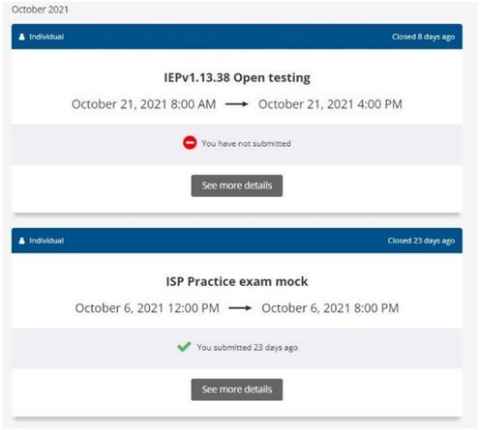
Where and how do I access my Inspera exam submission?
You can access your Inspera exam submission shortly after your final grade has been published on Student Services Online.
For both invigilated and non-invigilated exams:
- Log into your Inspera dashboard
- Click on the appropriate exam
- Access your submitted exam script under the ‘Archive’ tab.
Exam submissions will be available for a period of 4 months. You may download your exam submission if you wish.
What marks will I see in Inspera?
When you access your exam script in Inspera, you will see the raw marks awarded for each question.
For multiple-choice questions, you will see the questions you answered correctly and the correct answer for any questions you answered incorrectly.
Please note that when your exam marks are transferred from Inspera to Canvas, your final raw exam mark will appear.